In the digital era, online reviews are pivotal in shaping a business's reputation and influencing customer decisions. One effective way to encourage customer feedback is by using "Review Us on Google" stickers coupled with QR codes.
Despite its numerous benefits, a handful of businesses still don't know how to leverage its power. In this comprehensive guide, we'll delve into the complexities of these stickers, how to obtain them, and strategies to maximize the benefits of Google Reviews.
What is Review Us on Google QR Code Stickers?
The "Review Us on Google" QR code sticker is a dynamic marketing tool that not only facilitates and promotes user reviews but also serves as a direct gateway to your Google Business Profile. Recent surveys suggest that 81% of consumers read Google Reviews before making a purchase, and these Google Review stickers with QR codes enable customers to effortlessly access your business's Google review page through their smartphones.
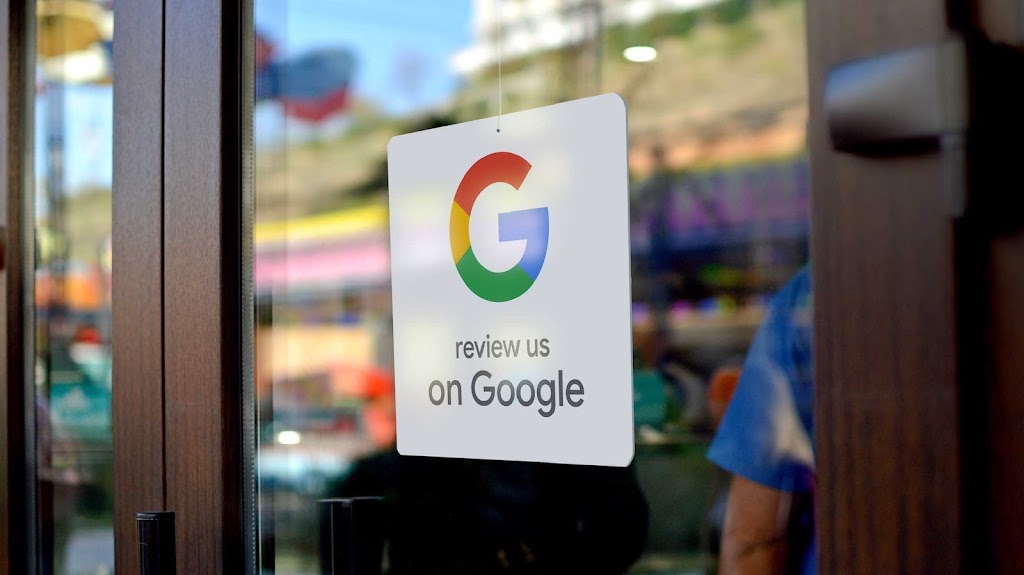
Beyond its role in encouraging customer reviews, the QR code on the sticker establishes a seamless connection to your Google Business Listing. This listing holds key information about your business, including its location, contact details, operating hours, and a brief description. By scanning the QR code, customers gain instant access to a wealth of information, ensuring a comprehensive understanding of your business. This interconnectedness enhances your online presence and accessibility, as customers can discover, review, and navigate to your establishment through various Google platforms.
How do I get a Review Us on Google sticker?
Acquiring the coveted "Review Us on Google" sticker is a straightforward process as long as your listing qualifies for it. Here's a quick guide on how you can generate one:
Meet Eligibility Criteria for Review Us on Google stickers
Your physical or service area business must meet specific criteria to be eligible for the "Review Us on Google" sticker. First and foremost, it must have an active profile with Google My Business. To learn how to create one, read our article How to Configure and Optimize Google My Business Listings.
Additionally, the following conditions must be met:
- The business must be located in a region where Google Business Marketing Kit is available.
- The usage of the sticker should be solely for promotional purposes.
- The sticker must not be employed in any way that misleads or tricks customers about the business.
- The sticker can only be used for promotional purposes.
- The business must not fall under any restricted categories.
How to Get the “Please Review Us on Google” Sticker
Follow these steps to obtain the "Review Us on Google" sticker for your business:
Step 1: Visit the Google Business Profile Marketing Kit webpage.
Navigate to the designated webpage within the Google Business Profile Marketing Kit.
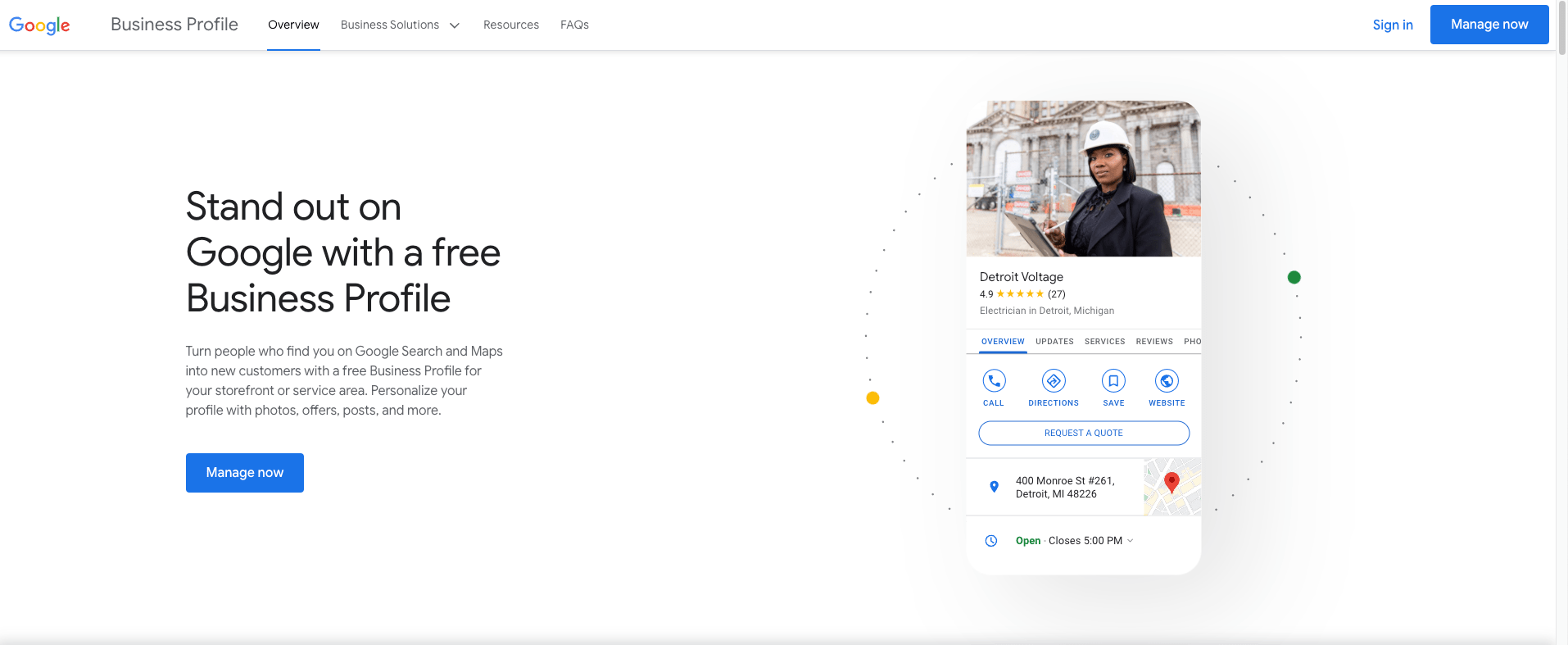
Step 2: Enter the name of your business in the search box.
Upon reaching the page, input the name of your business into the search box. This will lead you to the next step.
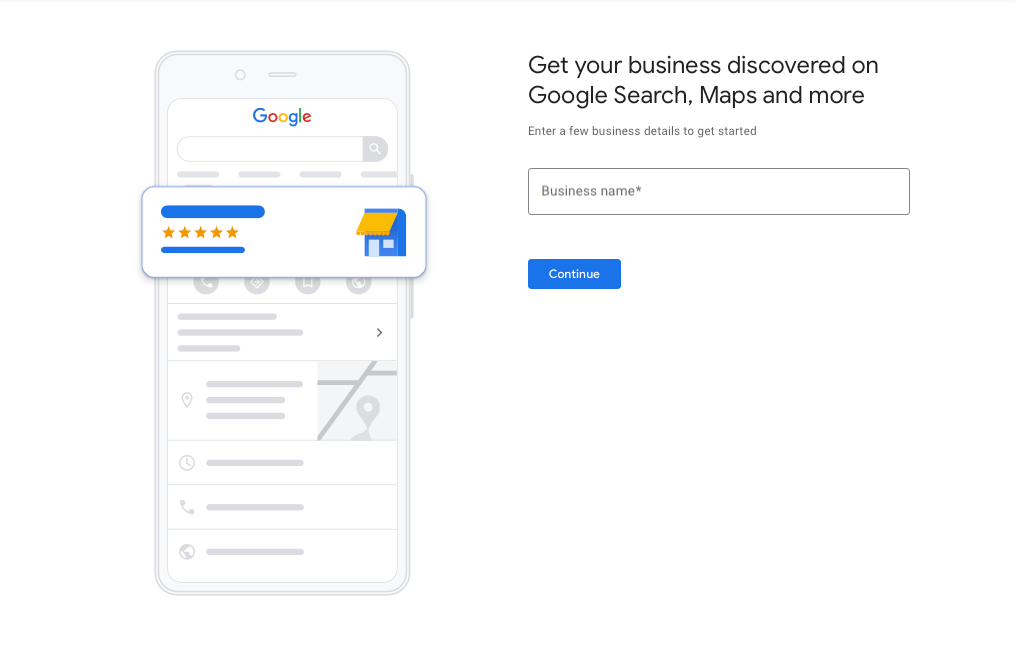
Step 3: Download the "Review Us on Google" sticker or sign.
Once you've entered your business name, the page will display options to download the "Review Us on Google" sticker or sign. Simply click to download the preferred format.

How to Get a Google Review QR Code
Getting a Google Review QR code is a simple and effective way to direct customers straight to your Google My Business review page. Here's a straightforward guide on obtaining and using a Google Review QR code:
1. Copy your link to your Google Review account
Begin by navigating to your Google My Business account and copying the link to your review page. This link is unique to your business and allows customers to access the review section directly. Read our article Learn How to Generate and Share a Google Reviews Link, where we've written a step-by-step process on how to get a unique link to your Google Reviews.

2. Generate a QR Code from an external generator
Utilize a free and reliable Google review QR code generator. There are several online tools available that can quickly convert your review link into a scannable QR code. Websites like https://www.qr-code-generator.com/, https://www.qrcode-monkey.com/, or https://goqr.me/ are popular choices.

3. Use your QR code on your "Review Us on Google" sticker
Once you've generated the QR code, download the image or get the embed code provided by the generator. Incorporate this QR code into your "Review Us on Google" sticker. This sticker can be displayed prominently in your business location, encouraging customers to scan and leave reviews seamlessly.
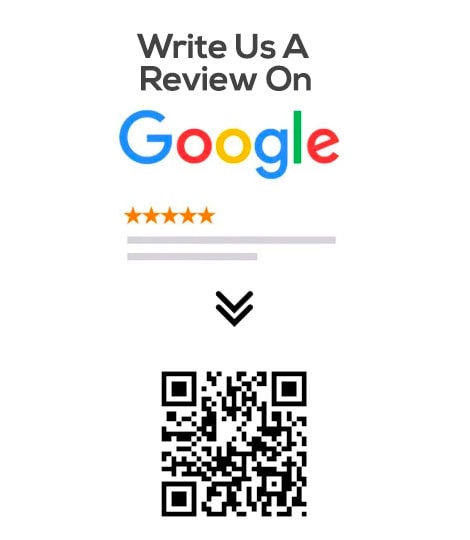
By following these simple steps, you enable a convenient way for customers to access your Google My Business review page, fostering increased engagement and feedback. The use of QR codes adds a tech-savvy and user-friendly dimension to your review solicitation strategy.
{{blog-cta-video="/features/product-updates"}}
Are Review Us on Google stickers digital or physical stickers?
The Google Review Sticker is meticulously designed to cater to diverse preferences, offering two distinct formats: digital and physical. Whether seamlessly integrating it into your online presence through an app or affixing it to various materials such as storefronts or merchandise, the sticker remains consistent in both print and digital platforms.
For those seeking to enhance their online visibility, Google's digital marketing kit provides a wealth of information about your business that is suitable for your digital platforms. Aside from the Review Us on Google sticker, you can also explore Google Review badges and widgets.
Can you customize the Review Us on Google sticker?
Unfortunately, customization options for Google review signs and badges are not available. After all, if Google ads and apps are verified to generate 11.45% conversion rate for businesses, you wouldn’t want to mess up its customer recognition. Google automatically generates the design of these visual elements based on the business's review count and overall rating. The badges serve the purpose of showcasing the business's reputation, aiding potential customers in making well-informed decisions by drawing on the experiences of others. While the appearance of these badges may exhibit slight variations depending on the device or platform used, businesses cannot customize their design or content.
It is strongly recommended that the stickers provided in the marketing kit be utilized. However, in cases where constraints related to space or context arise, businesses can employ the approved "Google G" icon for their promotional purposes. To learn more about Google's marketing kit, click here.
What are the guidelines for using Review Us on Google stickers?
Ensure your adherence to the following guidelines for effective utilization of the Review Us on Google sticker:
1. Link to your Google Business listing.
When incorporating the icon online, it is imperative to embed a direct link to your Business Profile on Google. This ensures that individuals interacting with the icon have seamless access to your Google Business Profile, facilitating the review process and enhancing the overall user experience.
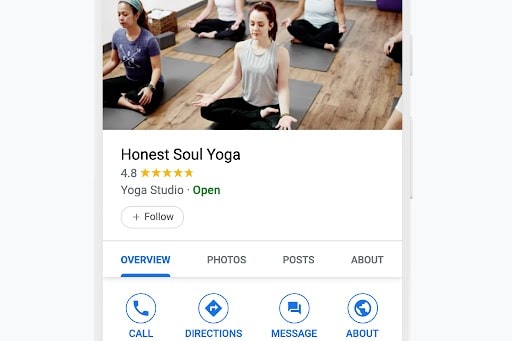
2. Make sure the Google icon is readable.
To maintain the visibility and clarity of the G icon, it is essential to allocate sufficient clear space around it. By allowing ample space, the icon remains easily discernible and does not get overshadowed or crowded by surrounding elements.
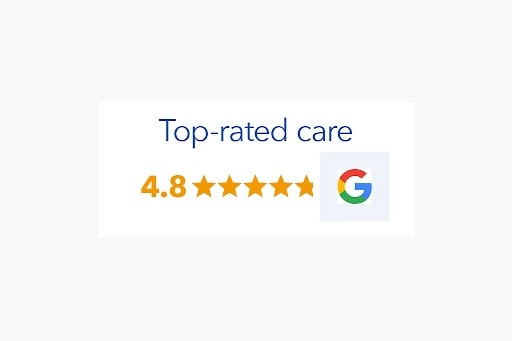
3. Use consistent sizing throughout your marketing materials.
When incorporating our icon alongside other social media icons, ensure uniform sizing. Preferably, position our logo first in the lineup.
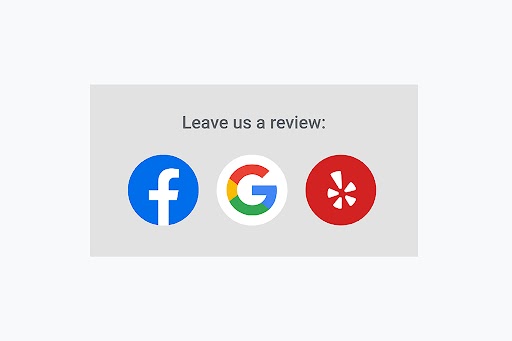
4. Never imply a sense of endorsement.
Strictly utilize the icon solely for promoting your Google Business Profile on Google. Avoid implying endorsement or affiliation with Google or presenting yourself as an official Google product. Refrain from promoting non-compliant businesses according to our terms and conditions.
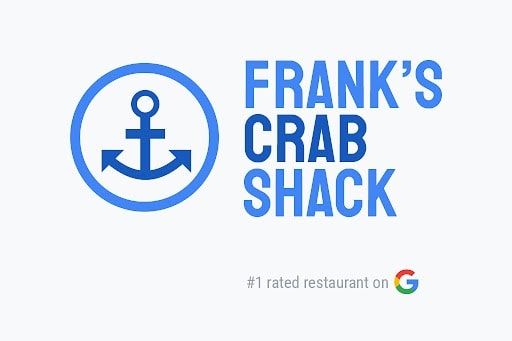
5. Never modify the design of the Google logo.
Avoid any alterations to the artwork, including distortion, stretching, removal, or modification of any part. Maintain the original proportions, shape, color, and angle, and avoid adding effects such as drop shadows.
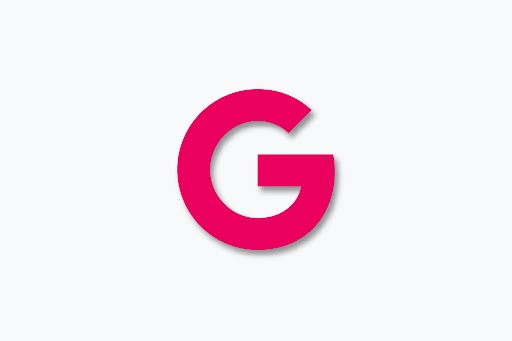
How do I ask customers to leave reviews on Google?
Here are some of the effective strategies to seamlessly integrate customer feedback into your business strategy:
1. Use it on your physical store
Strategically place the sticker in high-traffic areas like storefront windows or near the cash register, maximizing visibility and encouraging customers to share their experiences.
2. Use it on your website
Integrate the sticker into your website, ensuring visitors are aware of the opportunity to leave reviews. This can be achieved by embedding the QR code or displaying the sticker prominently.
3. Send email request
Incorporate the sticker and QR code into email communications, requesting feedback from recent customers. Ensure the email content is compelling and highlights the importance of their reviews, especially in its subject line.
4. Add it to your checkout process
Integrate the "Review Us on Google" sticker seamlessly into your checkout process, whether on your website or in your physical store. By strategically including the sticker at the point of purchase, you make it an integral part of the customer experience.
5. Add it to your invoices or receipts
Enhance customer engagement by adding the sticker to your invoices or receipts. This serves as a subtle reminder for customers to share their thoughts after a transaction.
6. Share it on your social media accounts
Harness the power of social media by sharing the sticker and QR code across platforms. Craft engaging posts that encourage followers to contribute their reviews and experiences.
How do you make the most out of Google Reviews?
Unlock the full potential of Google Reviews by implementing these strategic practices:
1. Optimize your Google Business listing.
Regularly enhance your Google Business listing by providing accurate and up-to-date information. Elevate its appeal with captivating visuals and strategically include relevant keywords. This proactive approach improves visibility on the platform and ensures that potential customers are greeted with a compelling representation of your business.
2. Share your Google Reviews on your website.
Build trust and credibility by showcasing positive Google Reviews directly on your website. Consider integrating a dynamic Google Reviews widget for real-time updates, allowing visitors to witness the authentic experiences of satisfied customers. This transparency promotes a positive online image and encourages potential clients to use your products or services.
3. Add customer testimonials to your marketing newsletters.
Include the voice of satisfied customers in your marketing strategy by incorporating glowing testimonials into newsletters. Share the positive experiences of your clientele with your wider audience, reinforcing the credibility of your brand. This personalized touch can resonate with potential customers, influencing their decision-making process positively.
4. Respond to all Google Reviews.
Demonstrate your dedication to customer satisfaction by actively engaging with all reviews, regardless of their tone. Craft thoughtful responses to both positive and negative feedback, showcasing your commitment to addressing customer concerns. This interactive approach builds rapport and highlights your business's responsiveness and genuine interest in customer opinions.
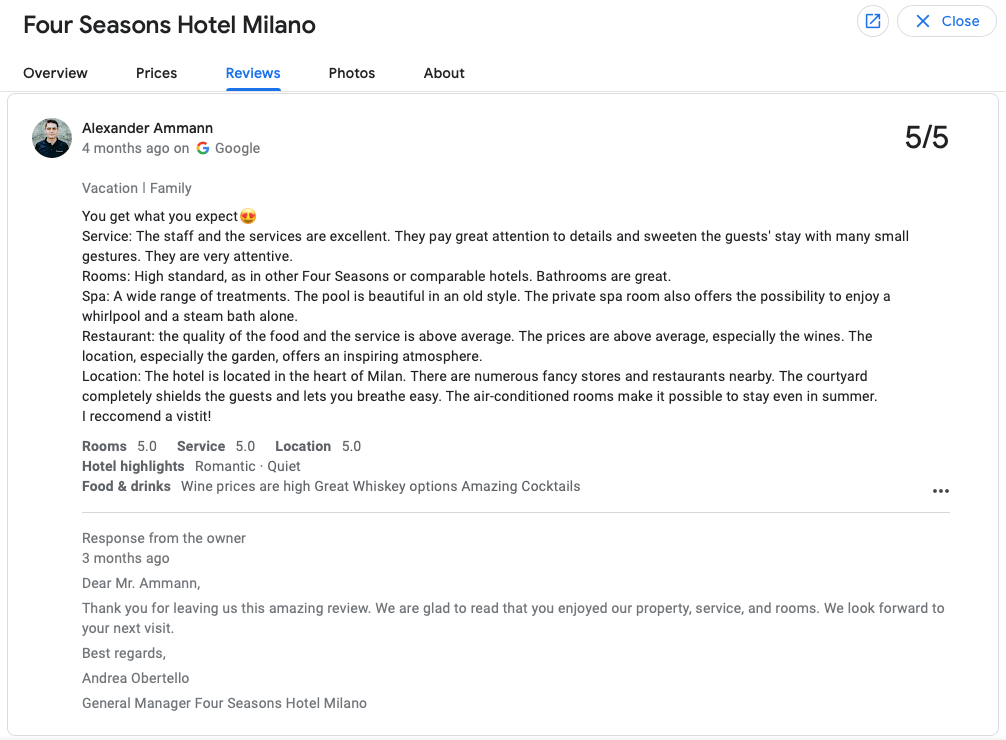
Make the most out of your Google Reviews with MARA AI Review Reply Assistant.
Collecting Google Reviews is easy; the hardest part comes after – responding to each and every one of them.
Responding to online reviews can be a daunting task, but it doesn't have to be with our AI Review Assistant of MARA. This intuitive tool is designed to ease your Online Reputation Management process, making it more efficient, personalized, and time-saving. It offers the best and most personalized AI for responding to and analyzing your guest reviews.
Centralized Review Inbox
You might find yourself overwhelmed by your online reviews after deploying numerous review collection strategies such as Google Stickers. Fortunately, one of MARA's key features is a streamlined Review Inbox.
Your review inbox makes responding to reviews as simple as hitting "Generate reply" and clicking "Send". The Review Inbox connects to multiple review sources, including Google, Booking.com, and Tripadvisor, giving you a panoramic view of all your reviews. And you can even configure review response automation: Why not allow MARA to automatically respond to simple reviews, like 5-star Google reviews with no text, ensuring you never miss a review? Daily notifications about new reviews keep you updated and in control.
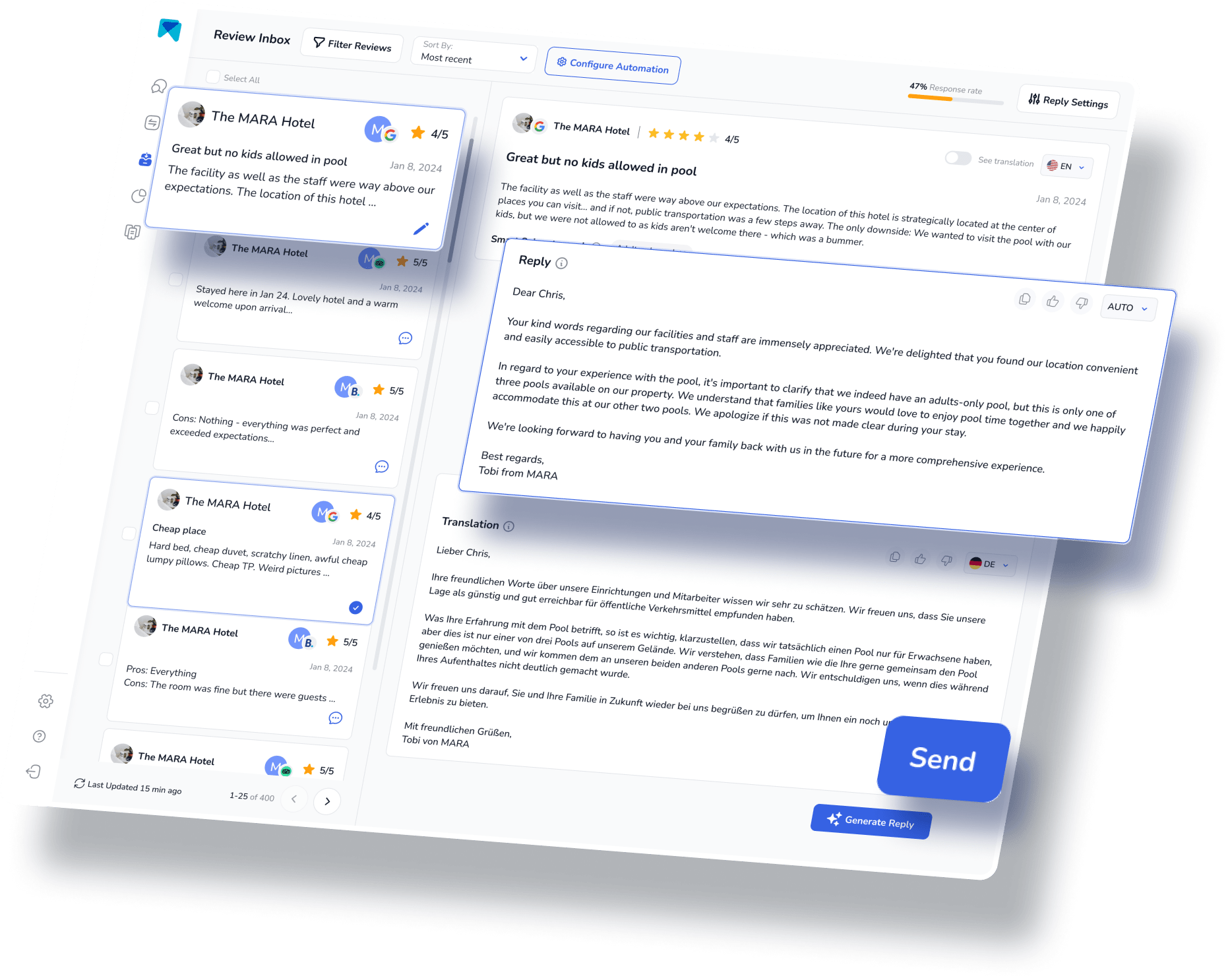
Insightful Review Analytics
Effective review collection strategies go beyond just improving your online ratings; they also entail gathering genuine customer feedback. This valuable input enables you to make well-informed decisions for your business.
To help you understand and analyze the multitude of reviews, the Review Assistant also incorporates Review Analytics. This provides actionable, easy-to-understand insights that are tailored exclusively to your business. With MARA, you can quickly get the gist of all your reviews without needing to read each one. The analysis is so detailed that you can find out about specific issues like "water in the pool is too cold" or "lack of vegan breakfast option”. These insights help optimize guest experience without requiring you to be a data expert.

The ultimate in personalized AI Responses
Review collection strategies aren't just about efficiency; they're also about personalization. Implementing personalized techniques, such as tailored review responses, can significantly enhance the quantity and quality of your reviews. Fortunately, MARA is here to assist you with this endeavor.
The Brand Voice feature allows the AI to adapt to your tone, making sure your responses sound authentically you. Plus, with Smart Snippets, you can "teach" the AI how to respond to recurring praises or complaints. Your AI then incorporates this information into its responses, but always with different words, providing more personalized, relevant replies.
This review response assistant has quickly become a game-changer for over 2000 customers. Its promising capacity to elevate your overall rating, amplify response rates, glean insights from customer feedback and economize both time and money, is the reason behind its growing popularity.
Final Thought
Leveraging tools like the "Review Us on Google" sticker is vital for harnessing customer feedback and enhancing your online reputation. By following the strategies outlined in this guide, you can obtain and optimize the sticker, creating a feedback loop that fortifies your brand and builds customer trust.
Additionally, managing online reviews doesn't have to be overwhelming. With the right software, you can streamline the process, personalize responses, and extract valuable insights. Don't hesitate to try our AI Review Assistant, MARA. It's free to test, requires no credit card, and can be fully operational in less than five minutes. Take control of your online reputation management today.
This article is part of our hero content series on “Mastering Google Reviews - A Complete Guide".
Frequently Asked Questions:
Qualify with an active Google My Business profile, then download the "Review Us on Google" sticker from the Google Business Profile Marketing Kit webpage.
Copy your Google Reviews link, use a QR code generator, and add the generated QR code to your "Review Us on Google" sticker for easy customer access.
Provide excellent service, address feedback promptly, and maintain accurate business information on your Google Business listing.
Exceed customer expectations consistently, address needs, and encourage happy customers to share positive experiences for 5-star reviews.



















































-min.avif)
