Getting Google reviews is essential for establishing a business's online reputation. They provide potential customers with valuable insights into the quality of a company's products and services and can be used to boost local SEO signals. Creating and sharing a Google reviews link is an effective way to get more high-quality reviews for your business.
Google states that reviews and your responses to them are essential in local search rankings. Aside from the SEO benefits, maintaining a consistent flow of reviews can help your business in various ways. Studies show that 90% of people's buying decisions are affected by customer reviews, and 87% refer to Google reviews before they even visit a business.
A Google reviews link can ensure that customers can easily find your business on Google and leave their reviews. Once you have created the link, you can share it on social media platforms or through email campaigns to encourage customers to leave feedback. Additionally, responding promptly to customer reviews will show them that you value their opinion and help build trust in your brand. To learn why responding to every review quickly and personally is essential, click here.
{{blog-cta="/features/product-updates"}}
How do I get a Google Review account?
To get a Google Review account for your business, start by creating or claiming your Google My Business listing. Once verified, you can access and manage customer reviews through your Google My Business dashboard. It's essential to provide accurate business information, such as your name, address, and contact details, to ensure customers can easily find and review your business.
To learn more about setting up a Google My Business listing, read our complete article Google My Business Guide: How to Optimize Your Profile
How to create a Google Review link?
There are several methods of generating a Google reviews link:
- Look for the Google Review link on your GMB profile
- Check out the Place ID Finder tool
- Use Google Search to locate the link manually
Before going through the steps to gather and use your Google reviews, it's best to fully optimize your profile first. Check out our Google My Business guide.
Look for the Google Review link on your GMB profile
If you already have a Google My Business or Google Business Profile, it'll be simple to figure out how to share a review link on Google.
Simply log into your Google Business Profile Manager. Then, on the Home tab, you will find the "Get More Reviews: Share review form" section.
Click the "Share review form" button to get your Google review link. Then you can copy the link or share it directly on social media.
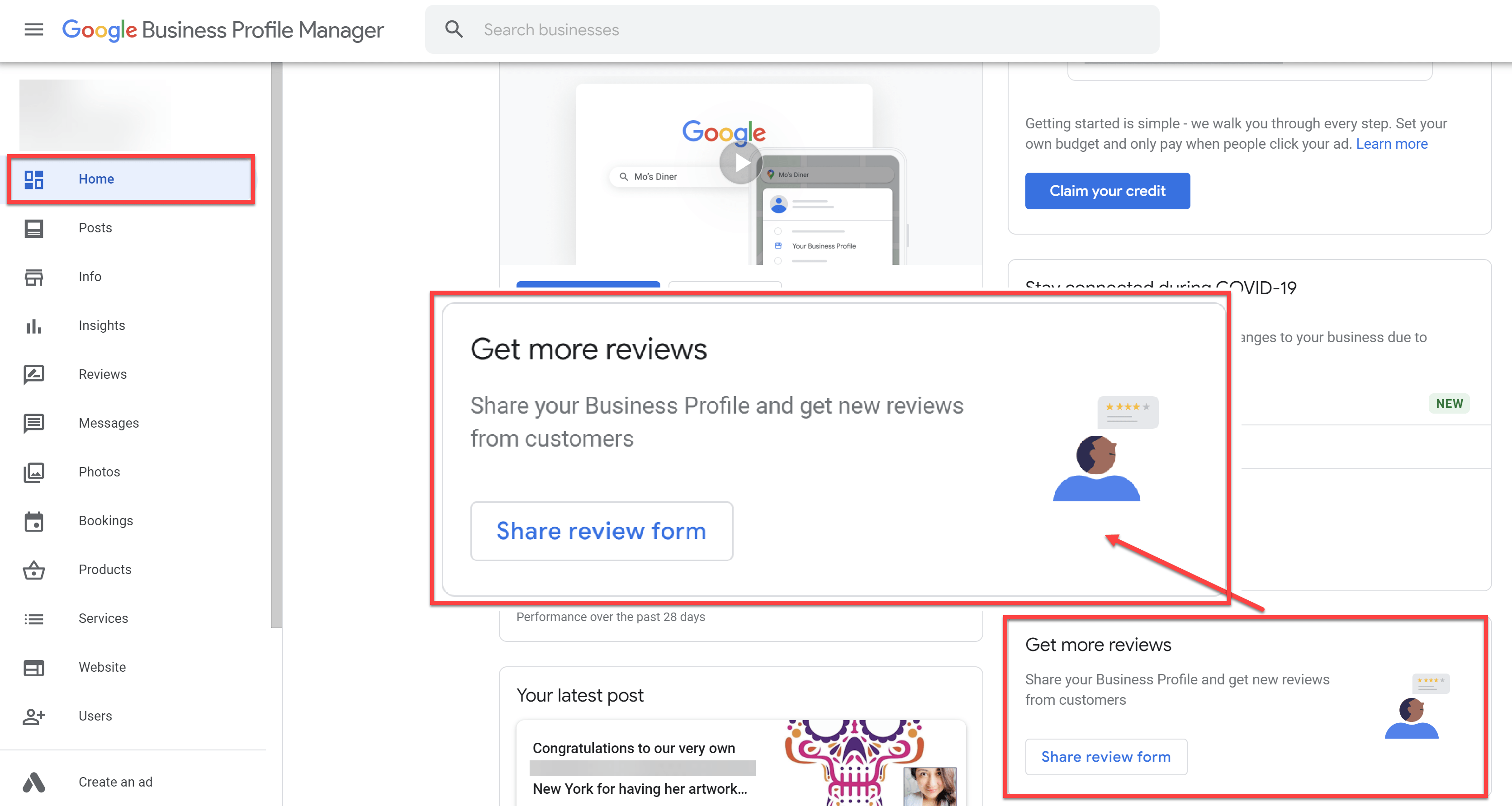
Check out the Place ID Finder tool
If you still need to claim your Google Business Profile, you can still learn how to generate a review link without signing into your Profile Manager or Google My Business dashboard.
The Google Maps developer page includes the Place ID Finder tool that allows you to search for your business name to obtain your Google place ID needed.
Search for your business and copy your place ID (see screenshot below). For instance, your Google reviews link is https://search.google.com/local/writereview?placeid=1234567ABCDE2021 if your place ID on Google is 1234567ABCDE2021.
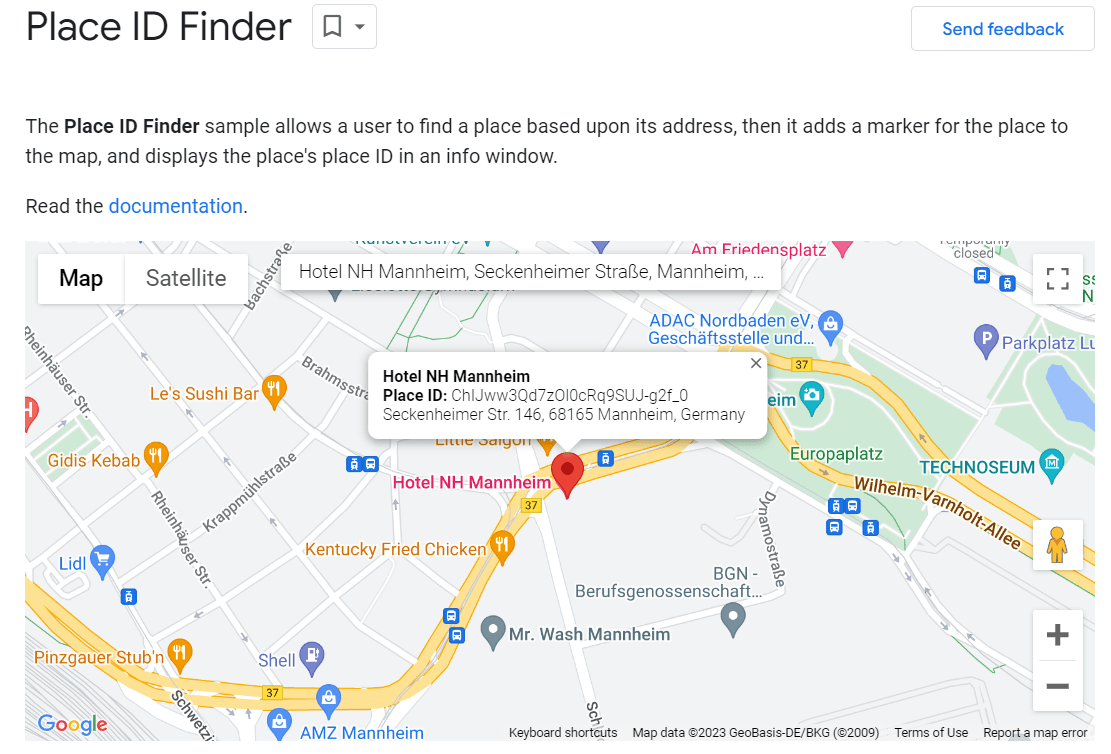
Use Google Search to locate the link manually
By conducting a simple Google search of your business, you can easily find the “Write a review” button and copy the lengthy URL in the address bar. However, this URL may be too long and complicated for customers to remember. To make it easier for customers to share their reviews, you can use a URL shortening tool like bitly to generate shortened Google review links that are more user-friendly. This will make it easier for customers to share their reviews on social media, emails, or even receipts.

How do I share my Google link?
Sharing a Google review link is an effective way to get more reviews for your business. By making it easier for customers to find and remember your brand, you can encourage them to leave feedback about their experience with your product or service. There are several ways to share a Google review link, including on social media, in emails, and on your website.
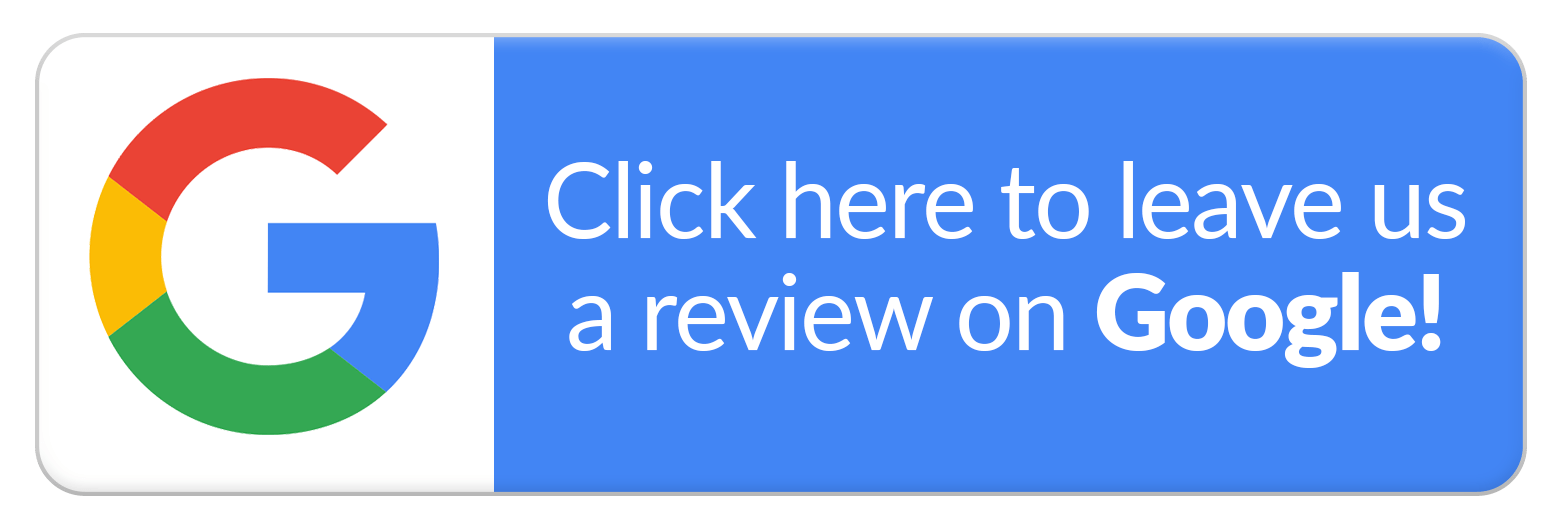
Email is an effective way to increase customer engagement and generate more online reviews. Research shows that more than 16% of consumers worldwide willingly review businesses and products after their purchase. This means that sending out a well-crafted email with your Google reviews link can be a great way to get customers to provide valuable feedback about their experience with your business.
Social Media
You can share your Google reviews link on your social profiles like Instagram, TikTok, or Facebook to encourage customers to leave reviews. This is a great way to reach out to your followers and remind them of their experience with your business.
Website
You can also add your Google reviews link to your website so that customers can easily find it and leave feedback about their experience with your business.
QR Codes
QR codes are an inescapable element of modern businesses. They are employed to quickly and effortlessly access data, for example, websites, contact info, and more. Now, you can use QR codes to generate more Google reviews for your places. By displaying or printing the code on your checkout stands, invoices, post-transaction emails, and other promotional documents, customers can quickly scan the code with their mobile devices and leave a comment on Google. This is a great approach to enhance customer engagement and obtain more positive responses about your business.
With a QR code in place at your location, customers can easily find out what others think of your business before deciding whether to visit.
How do I create a QR link for Google reviews?
Go to a QR code generation website such as https://www.qr-code-generator.com/. Use your Google Review link when creating the QR code. Try the code before sharing it with your customers to avoid any errors.
Direct Messages
Even nowadays, direct messages via WhatsApp or even SMS are a powerful tool for businesses looking to engage with their customers. With most messages being read instantly, it's an effective way to capture any consumer's attention quickly. Including a shortened link and a cordial tone can make it more likely for customers to give you valuable reviews.
You can find many tools that can help you easily share your Google reviews link with your customers via direct messages. Fortunately, should you encounter any issues on sharing your link, you can remove individual Google review through our guide here.
Why is my Google review link not showing?
Sometimes, business owners may encounter technical issues using their Google reviews link. If you can’t generate a Google review link for your listing, it’s likely that you still haven’t verified your profile. On the other hand, if you have already generated a link and it doesn’t redirect to your Google review page, it’s best to check if you’ve copied the link correctly.
There were also numerous instances in the past when all Google reviews links were down due to website maintenance. If problems still persist with your Google reviews link, you can go to https://support.google.com/business to create a ticket for your concern.
How to ask for reviews using my Google Review link?
When asking for reviews using your Google Review link, it's crucial to do so respectfully and clearly. Share the link via email, social media, or your website, and accompany it with a polite request for feedback. Explain the importance of reviews for your business and how their input can benefit others. Make it easy for customers by providing step-by-step instructions on using the link to leave a review, ensuring a smooth and positive experience.
To learn more strategies on collecting online reviews for your business, read our complete article Boost Your Business with Clever Review Collection Strategies
Boost your Google Review optimization with MARA
Truth is, collecting Google Reviews is the easy part; what comes after is the daunting task of managing and responding to them. Fortunately, it doesn’t have to be tricky with MARA AI Review Assistant. This intuitive tool is designed to ease your Online Reputation Management process, making it more efficient, personalized, and time-saving. It offers the best and most personalized AI for responding to and analyzing your guest reviews.
Google-ready Review Inbox
Integrating Google tools, such as Google Review listings, can be challenging for third-party tools, but not with MARA.
One of the key features of this tool is the Review Inbox. Your review inbox makes responding to reviews as simple as hitting "Generate reply" and clicking "Send". The Review Inbox connects to multiple review sources, including Google, Booking.com, and TripAdvisor, giving you a panoramic view of all your reviews. And you can even configure review response automation: Why not allow MARA to automatically respond to simple reviews, like 5-star Google reviews with no text, ensuring you never miss a review? Daily notifications about new reviews keep you updated and in control.
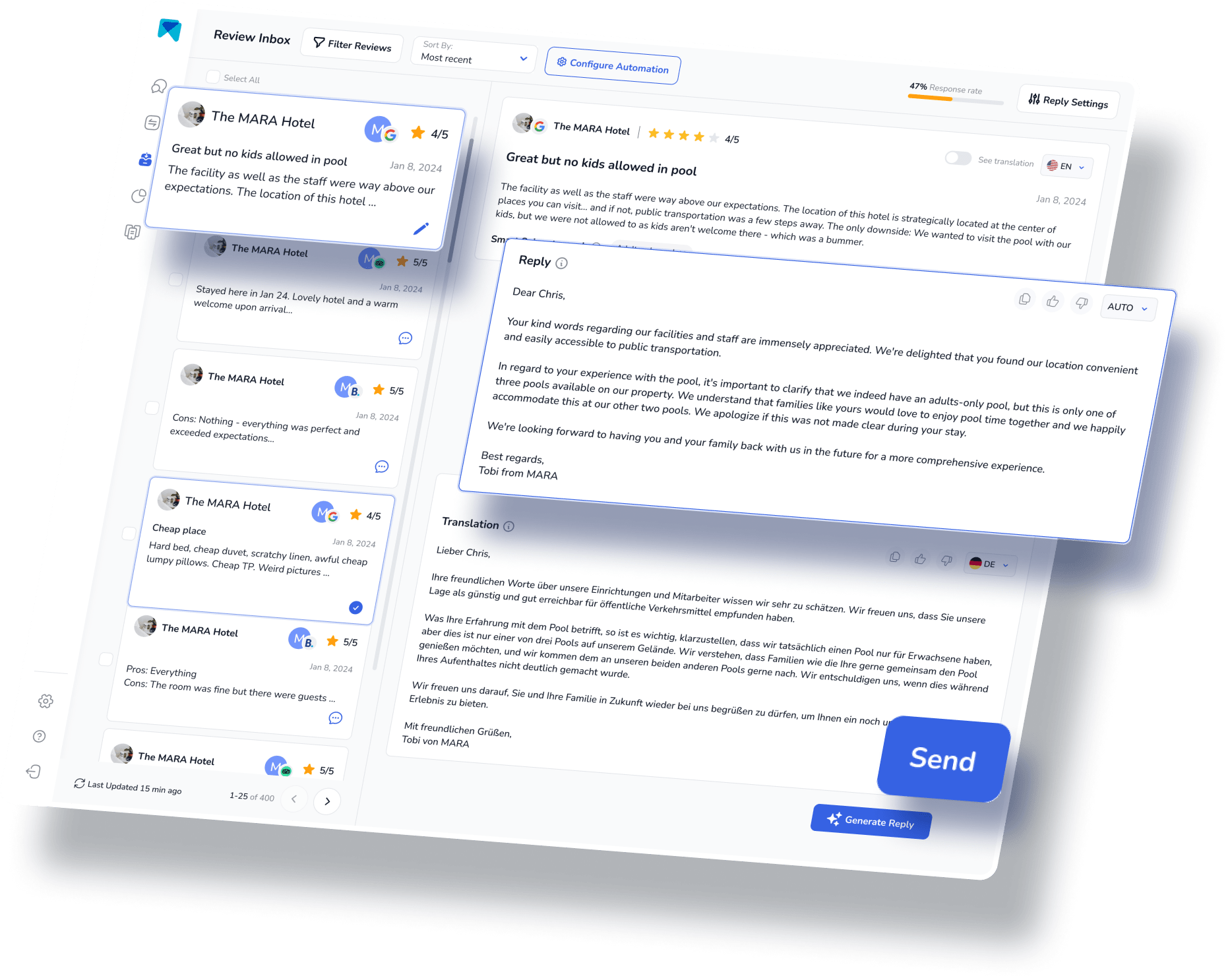
Streamlined Review Analytics
Managing Google Reviews can already be pretty overwhelming, with numerous platforms, tools, and CRMs being integrated with one another. Finding a web-based software that allows you to respond with reviews and extract customer insights can streamline your overall online reputation management process.
To help you understand and analyze the multitude of reviews, the Review Assistant also incorporates Review Analytics. This provides actionable, easy-to-understand insights that are tailored exclusively to your business. With MARA, you can quickly get the gist of all your reviews without needing to read each one. The analysis is so detailed that you can find out about specific issues like "the water in the pool is too cold" or "lack of vegan breakfast options”. These insights help optimize guest experience without requiring you to be a data expert.

Integrate personalization into your Google Review responses
Google ranks its content based on recency and relevance, including your responses to online reviews. With this in mind, not only should your responses be fast, but they should also directly address the concerns of the reviewers.
MARA’s Brand Voice feature allows the AI to adapt to your tone, making sure your responses sound authentically you. Plus, with Smart Snippets, you can "teach" the AI how to respond to recurring praises or complaints. Your AI then incorporates this information into its responses, but always with different words, providing more personalized, relevant replies. This review response assistant has quickly become a game-changer for over 2000 customers. Its promising capacity to elevate your overall rating, amplify response rates, glean insights from customer feedback, and economize both time and money are the reasons behind its growing popularity.
Final Thought
Deploying strategies to both collect and manage Google Reviews can be an overwhelming task. With the appropriate software, not only can you streamline the process, but you can also personalize your responses and derive valuable insights from the reviews. So, why hesitate to give our AI Review Assistant, MARA, a try? It's completely free for testing, doesn't require a credit card, and can be fully operational in less than five minutes.
This article is part of our hero content series on “Mastering Google Reviews - A Complete Guide".
Frequently Asked Questions:
Yes. Google reviews are free for all Google My Business listing owners. As long as you’ve created your business profile, you can generate a review link and share it with your customers.
To access your Google Review link for businesses, log in to your Google My Business account. Once logged in, select your business listing, and go to the Home section. Under the Get more reviews card, you'll find an option to Share review form.
Yes. You can use your Google reviews link on your website. To do this, generate the Google Reviews link of your business listing. Use it on your website like a regular URL. For better results, use it with a banner image.
Yes. Sharing your Google reviews link to your Facebook page is a good way to generate more reviews. You can place your link on your business profile’s About Me page or place it on your posts.
To see all your Google reviews, go to Google Maps or Google Search. Look for your business listing. Click More Reviews or View all Google Reviews.



















































-min.avif)
