Keeping your Google Business Profile accurate is key to improving your visibility in local search results and connecting with customers on Google Maps and Google Search. Updating your business listing, including your business name and phone number, boosts your credibility and SEO, ensuring customers find the right information about your business on Google. Regular updates can also enhance engagement and help your business stand out in local searches.
In this article, we’ll show you how to edit and update your Google Business Profile (GBP) using tools like Business Profile Manager and Google My Business. Learn to manage key details such as your business name, address, and phone number to keep your business listing current. We’ll also share tips for optimizing your profile for better search results and improving the customer experience on Google Maps.
{{blog-cta-video="/features/product-updates"}}
How do I update my Google Business listing?
Here are the simple steps to help you update your Google Business Listing quickly and easily.
1. Sign in to your Google account
To update your Google Business Profile (GBP), you must first sign in to the Google account associated with your Google My Business listing. This is the account where you manage your business on Google and access your business profile manager.
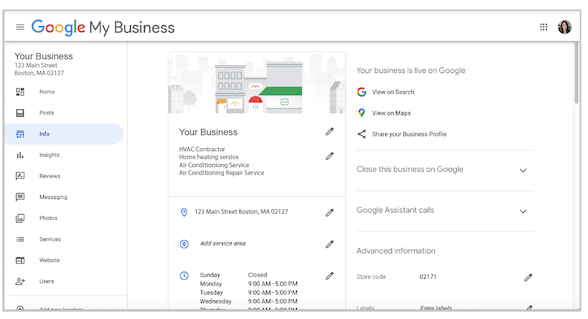
2. Search for your business listing
After signing in, search for your business name on Google Search or Google Maps. This allows you to find your Google Business Listing. You can also search for “My Business” to locate your business profile and get started with updates.
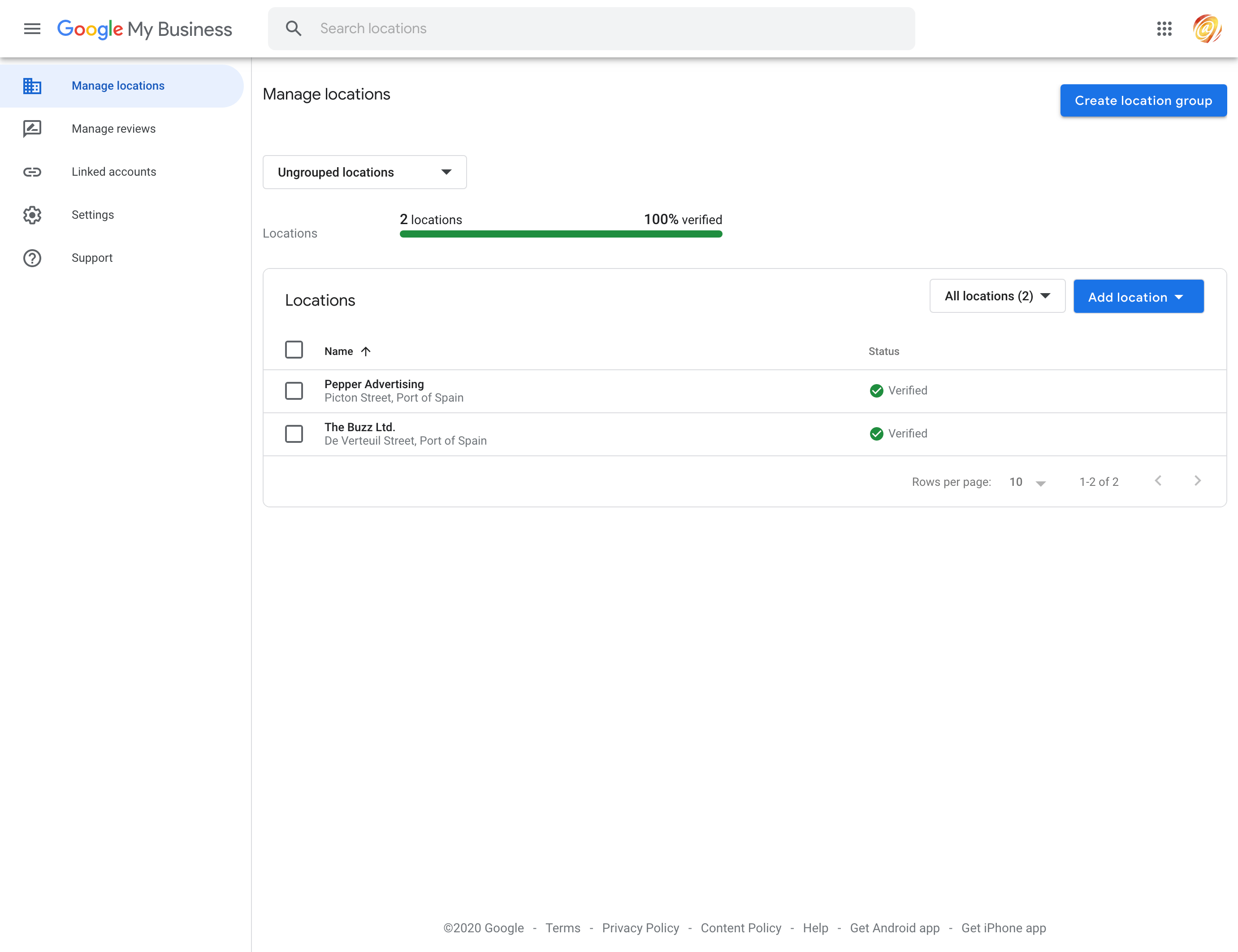
3. Choose your location to manage
If you have multiple business locations, ensure you select the correct one by clicking on the appropriate listing. Then, click "View Profile" to enter your Google listing where you can edit your business details.

4. Click "Edit Profile"
Once inside the business profile manager, look for the option to click on "Edit Profile." This is where you’ll begin making changes to key elements such as your business hours, contact information, and business description.

5. Edit your business information
Now you can update vital information such as your business address, phone number, business category, and other contact details. If you need to edit your business hours, click on "Business Information" and then "Hours" to make adjustments. You can also add additional info like your service area or keywords to help optimize your listing for local search and local SEO.

6. Save your changes
After making the necessary updates to your business profile, click "Save" to finalize the changes. If you need to remove or update a section, simply uncheck the relevant box before saving. This ensures your business on Google stays up to date and is optimized for visibility in search results and Google Reviews.
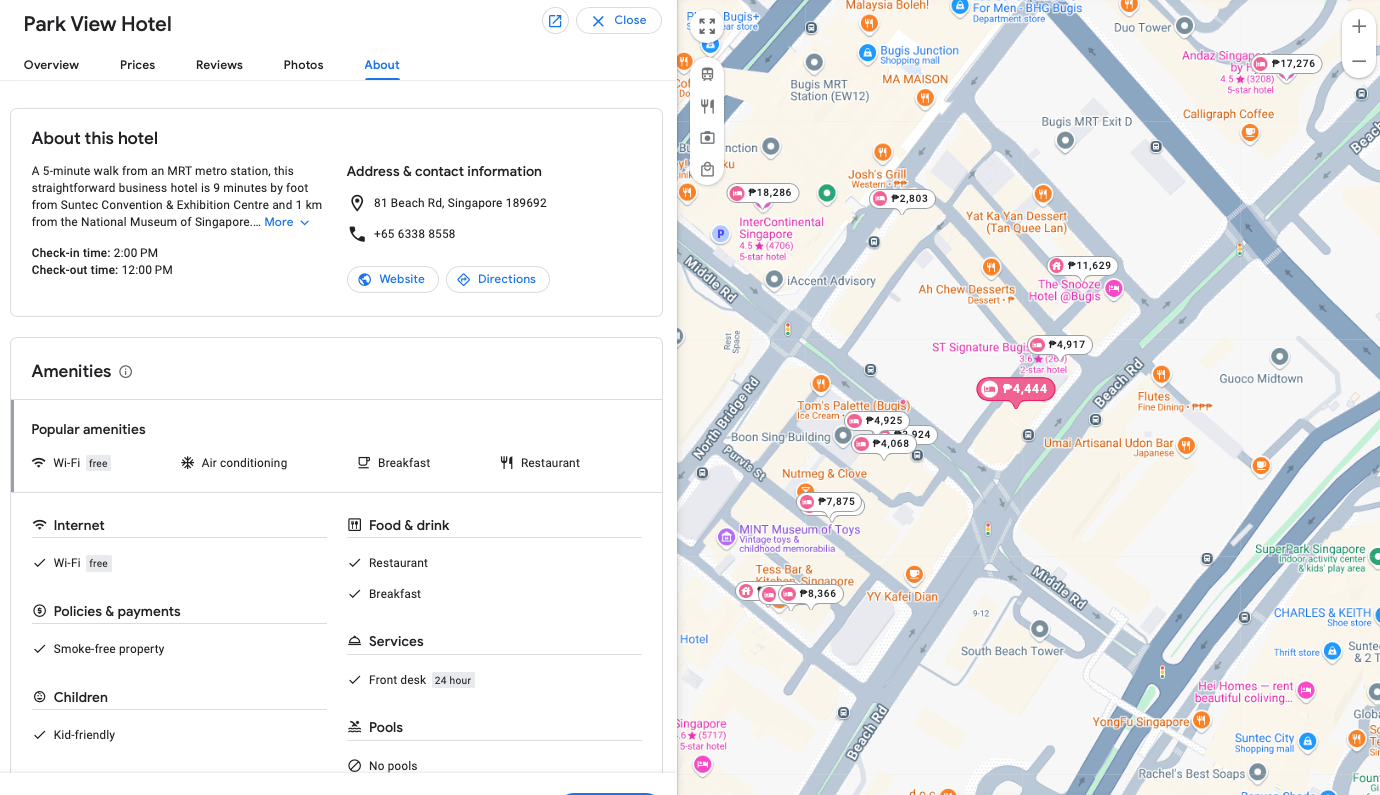
Looking to make the most of your hotel's online presence? Learn how to configure and optimize Google My Business listing.
What can you update on your Google My Business profile?
Here are the key sections you can update on your Google My Business profile to keep your business information accurate and optimize your Google business listing.
1. Business name
Updating your business name on your Google Business Profile (GBP) ensures that your business on Google is easily recognizable and searchable. A clear and accurate name will help improve your local SEO and ensure customers can find you easily in Google Search, Google Maps, and other search engines like Bing. Ensure your business name matches your official registered name to maintain consistency across platforms and avoid confusion.
2. Business category
Choosing the right business category is essential for accurate local search visibility. By selecting a relevant category, you help Google understand what your business is about and how it should be displayed in search results. This helps optimize your Google listing and ensures you show up in searches relevant to your products or services, making it easier for potential customers to find your business on Google.
3. Business address
Your business address is a critical element of your Google Business Profile (GBP), as it directly impacts your visibility on Google Maps and in local search results. Keep your business address accurate to ensure customers can find you. If you've moved to a new address, updating your location will help you avoid misleading information and prevent losing potential customers who rely on Google Maps or Google search for directions. If you’ve changed locations, make sure to remove the old address by editing your business listing.
How do I remove my old business address from Google?
To remove your old business address from Google, sign in to your Google Business Profile (GBP) or Google My Business (GMB) account. Click on the business listing you want to manage, and go to the business address section. Update your location with your new address and make sure the old address is no longer visible. If the old address is still showing up, you may need to request verification for the new address using a postcard from Google to complete the update. This will help keep your Google listing accurate, making it easier for customers to find your business on Google Maps and Google Search.
Learn to optimize your profile Google Maps listing: Google Maps Marketing: Unlock Your Business Potential with This Ultimate Guide
4. Opening business hours
Updating your business hours is crucial for ensuring customers know when you're available. If your hours change for any reason, such as holidays or special events, updating them keeps your Google Business Profile (GBP) accurate. Google My Business allows you to easily edit your hours, which prevents confusion and ensures customers do not visit outside of business hours. Keeping these up-to-date boosts your local SEO and can prevent negative reviews due to customers showing up at the wrong time.
How do I update business hours on Google?
To update your business hours on Google, sign in to your Google Business Profile (GBP) or Google My Business account. From your business listing dashboard, click on the "Edit Profile" option and navigate to "Business Information". Select Hours and edit the days and times as needed. Once updated, click Save to apply the changes. Keeping your business hours up to date ensures your business is accurately represented on Google Maps, Google Search, and other platforms, improving local SEO and customer satisfaction for business owners.
5. Phone number
Your phone number is a key point of contact for customers. Ensuring it is updated helps maintain accurate communication between your business and potential customers. An accessible contact number listed on your Google Business Profile(GBP) enhances your business’s trustworthiness, boosts your SEO, and helps customers quickly get in touch with you. For business owners, having an updated phone number is vital for improving customer satisfaction and response time.
6. Website
Your website is an essential part of your Google listing as it directs potential customers to more information about your business. Including a website link in your Google Business Profile (GBP) allows customers to learn more about your products or services. It also improves your local SEO by linking your business profile manager to your site, helping your business rank higher in Google search results and building credibility online.
7. Attributes or amenities
Adding attributes or amenities like “pet-friendly,” “wheelchair accessible,” or “free Wi-Fi” can help set your business apart. These details make your Google listing more informative, helping potential customers decide if your business meets their needs. By regularly updating attributes, you improve the customer experience and optimize your listing for relevant searches, boosting your local SEO performance.
8. Photos
Adding photos to your Google Business Profile (GBP) increases engagement and trust. Customers are more likely to visit your business when they can see photos of your location, products, or services. Photos help enhance your Google listing and improve SEO by making your business stand out in Google Maps and Google search results. Regularly updating your photos also keeps your profile fresh and encourages more customer interaction.
9. Menu or services
Updating your menu or services section provides clarity on what your business offers. This is especially important for businesses in the food, retail, and service industries. Keeping this section accurate helps Google display relevant details in local search results, improving customer satisfaction. An updated menu or services list also ensures your business is well-represented in Google search and Google Maps, which can drive more traffic and sales.
Attract more diners with our key strategies: Optimize Google My Business Listing for Restaurants: A Recipe for Online Success
10. Products
If your business sells products, updating your product list in your Google Business Profile (GBP) helps attract customers who are looking for specific items. This is especially important for retail businesses, as Google search results can display your products directly in search queries. Regularly adding or editing your product listings improves local SEO, keeps your business on Google current, and helps potential customers find exactly what they’re looking for.
How long does it take for a Google Business listing to update?
The time it takes for updates to reflect on your Google Business Profile (GBP) depends on the nature of the change. Some edits, like adding a new business name, address, or contact information, may appear almost immediately. However, more significant updates, such as removing old details or changing your business address or location, can take up to 60 days to be fully processed and visible on Google Maps and Google Search. This delay occurs because Google My Business verifies updates for accuracy, and some adjustments, especially for local businesses, may need additional verification or manual review by Google. Therefore, it’s important to be patient, particularly when updating key elements like your new address or business category.
How often should I update my Google Business profile?
It’s recommended to update your Google My Business profile at least once a month, even if there are no major changes. Local businesses benefit from regular updates because it keeps your business on Google fresh and relevant. For example, regularly updating your business description with SEO keywords will help improve your visibility in local search results. Additionally, uploading new photos or updating business hours ensures that your Google listing is accurate and engaging for potential customers. If you don’t have significant changes to report, maintaining an active profile with customer reviews, fresh photos, and strategic keywords will keep your business profile optimized for search engines like Google and Bing.
What are the best practices when updating a Google Business listing?
Here are the best practices for updating your Google Business listing to ensure maximum visibility and engagement.
a. Ensure consistency across platforms
To effectively manage your Google My Business (GMB) listing, it's crucial to ensure that your business name, business address, and contact information are consistent across all platforms, including Google search, Google Maps, Yelp, and your website. This consistency helps improve your local SEO and makes it easier for customers to find your business account. Consistent details across platforms also contribute to better visibility and trust. Google and other search engines like Bing use this information to validate your business during the verification process, which can directly impact your ranking in local search results.
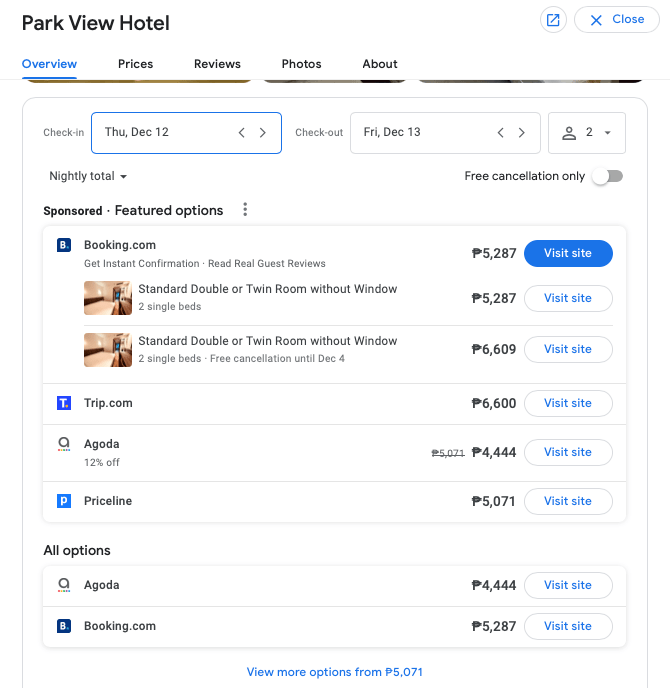
b. Use accurate and detailed business descriptions
Accurate and detailed descriptions of your business are vital for both SEO and user engagement. Be sure to include relevant keywords that reflect your products and services, as this helps your Google Business Profile (GBP) rank higher in search results. As over 81% of consumers visit Google Reviews before visiting a business, an updated business description increases your chances of appearing in Google search and attracting potential customers. This also helps potential clients understand your location and what you offer at a glance, which boosts the chances of conversion.
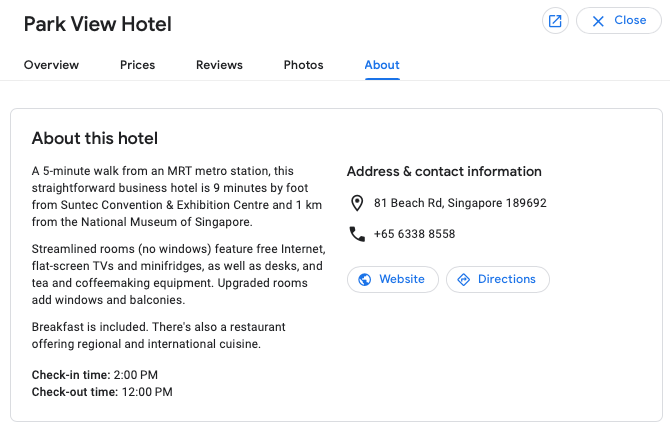
Discover how SEO and reputation management intersect to shape your brand's online presence: Google SEO and Reputation Management: The Winning Formula
c. Keep business hours up-to-date
Updating your business hours regularly is essential for ensuring customers can find accurate information. Google Business Profile (GBP) has become the digital equivalent of the Yellow Pages, with 64% of consumers using it to find contact information and operating hours. If your business operates during special hours for holidays or specific events, it’s crucial to update your hours promptly. Accurate business hours also improve your visibility on Google Maps and Google Search, increasing your chances of appearing in relevant local search results.
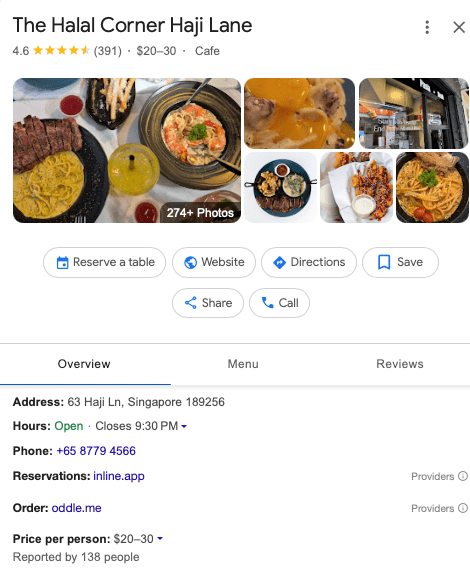
d. Respond to customer reviews regularly
Regularly responding to customer reviews can significantly improve your online reputation and visibility. According to Harvard Business Review, businesses that engage with reviews see a 12% increase in review volume and a 0.12-star rating boost. Responding to Google reviews shows potential customers that you are active and invested in customer feedback. This engagement also strengthens your business profile manager, helping build a loyal customer base and improving your position in local search results.
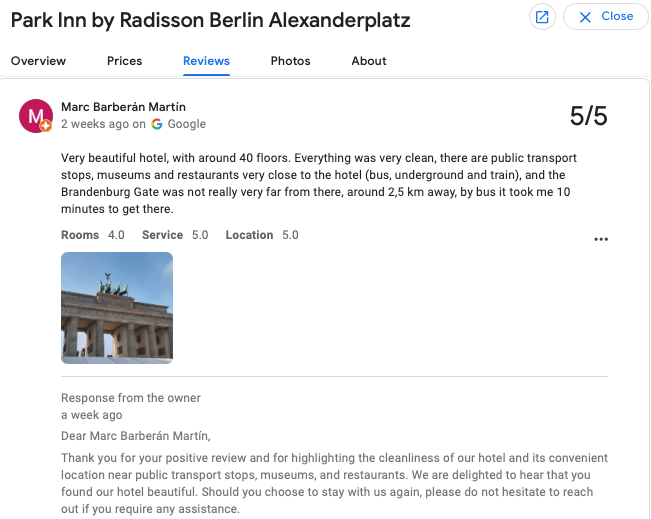
A step-by-step guide on how to reply to Google reviews that will save you time: How to Respond to Every Google Review in Seconds
{{blog-cta="/features/product-updates"}}
e. Add high-quality photos and videos
Adding high-quality photos and videos to your Google My Business listing can greatly enhance your profile's appeal. In fact, 89% of consumers state they want to see more videos from brands. Uploading vibrant photos of your business location, products, and services not only captures attention but also strengthens your Google Business listing's SEO. This visual content helps customers form a clearer understanding of what your business offers, making it easier for them to engage with your listing. Regularly updated images and videos show that your business is active and engaged, boosting your local SEO and improving your visibility in Google search results.
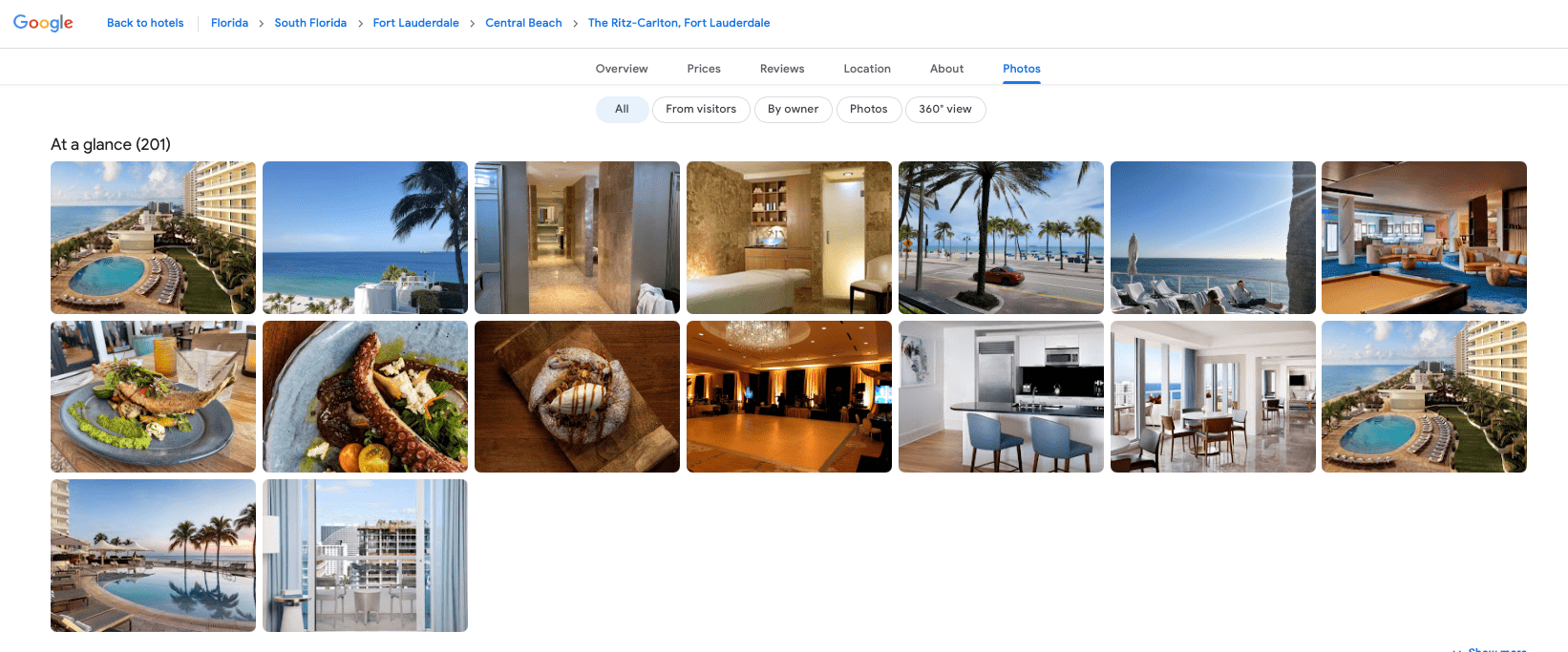
Maximize your Google Business listing update with MARA AI
Updating your Google Business listing is essential, and responding to online reviews is a key part of that. With MARA's AI Review Assistant, you can streamline this process, making it more efficient, personalized, and time-saving. This intuitive tool provides the best AI for crafting tailored responses and analyzing guest feedback, ensuring your online reputation management is seamless and impactful.
AI-Powered Review Inbox
One of the key features of this tool is the Review Inbox. Your review inbox makes responding to reviews as simple as hitting "Generate reply" and clicking "Send". The Review Inbox connects to multiple review sources, including Google, Booking.com, and Tripadvisor, giving you a panoramic view of all your reviews. And you can even configure review response automation: Why not allow MARA to automatically respond to simple reviews, like 5-star Google reviews with no text, ensuring you never miss a review? Daily notifications about new reviews keep you updated and in control.
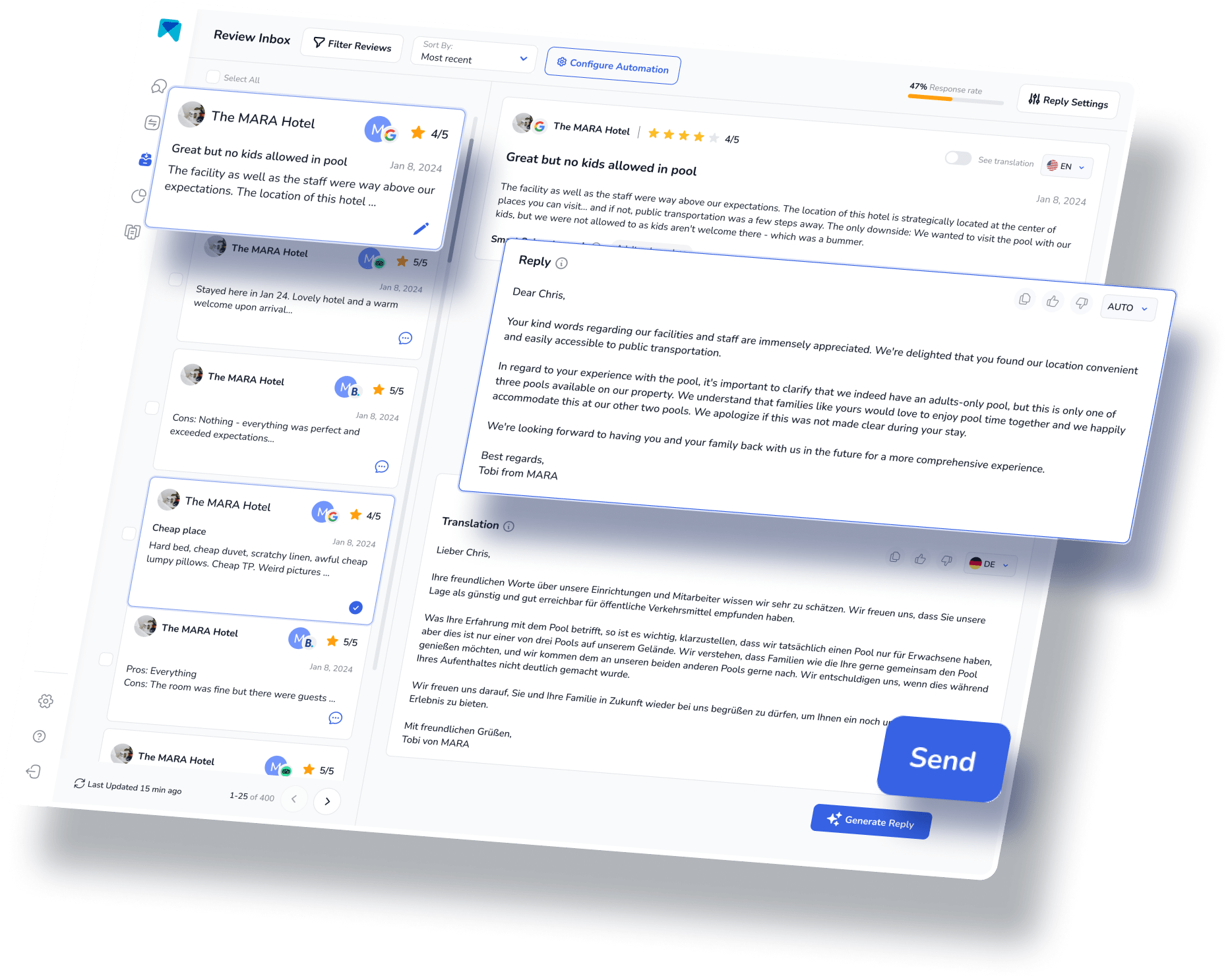
Advanced Review Analytics
To help you understand and analyze the multitude of reviews, the Review Assistant also incorporates Review Analytics. This provides actionable, easy-to-understand insights that are tailored exclusively to your business. With MARA, you can quickly get the gist of all your reviews without needing to read each one. The analysis is so detailed that you can find out about specific issues like "water in the pool is too cold" or "lack of vegan breakfast option”. These insights help optimize guest experience without requiring you to be a data expert.
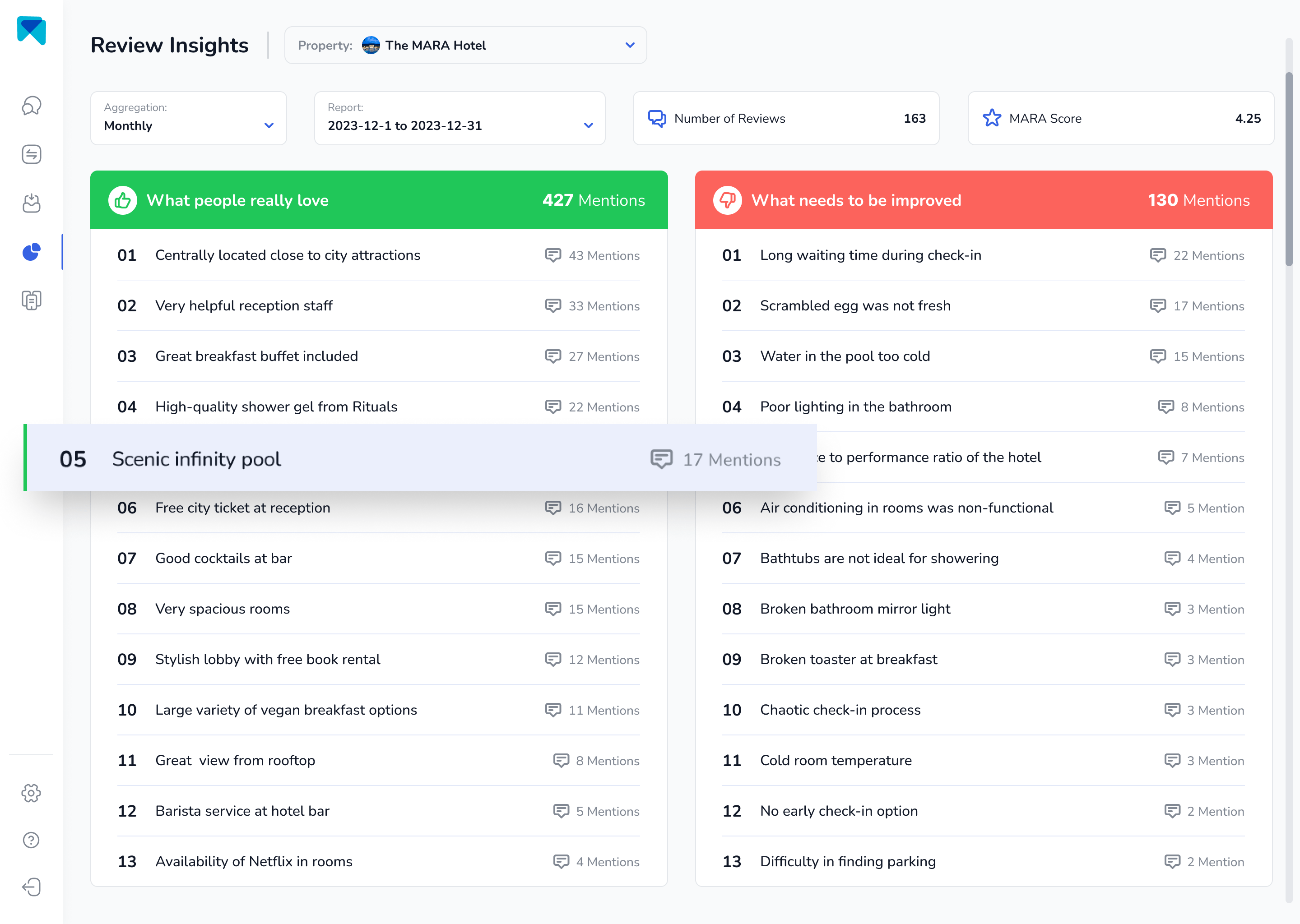
The most personal response AI
MARA's AI isn't just about efficiency; it's about personalization too. The Brand Voice feature allows the AI to adapt to your tone, making sure your responses sound authentically you. Plus, with Smart Snippets, you can "teach" the AI how to respond to recurring praises or complaints. Your AI then incorporates this information into its responses, but always with different words, providing more personalized, relevant replies.
This review response assistant has quickly become a game-changer for over 2000 customers. Its promising capacity to elevate your overall rating, amplify response rates, glean insights from customer feedback and economize both time and money, is the reason behind its growing popularity.
Managing online reviews need not be an overwhelming task. With the appropriate software, not only can you streamline the process, but you can also personalize your responses, and derive valuable insights from the reviews. So, why hesitate to give our AI Review Assistant, MARA, a try? It's completely free for testing, doesn't require a credit card, and can be fully operational in less than five minutes.
Final Thought
Keeping your Google Business Profile (GBP) up to date is crucial for maintaining visibility in search engines like Google and Bing. Whether you're running a new business or updating an existing one, regular updates to your business name, address, category, and contact information can improve your ranking in local search results. Verification through methods like postcard mailings ensures accuracy while maintaining a consistent business account across platforms like Yelp helps enhance your credibility. By managing your Google My Business (GMB) listing effectively, you can boost your free business listing's performance and attract more customers.
This article is part of our hero content on "Mastering Google Reviews - A Complete Guide" and “Optimize Your Hotel Listings to Increase Bookings - All You Need to Know".
Frequently Asked Questions:
To update your Google profile, sign in to your Google My Business (GMB) account. Once logged in, click on your business listing and click Edit Profile. From here, you can update your business name, address, category, business description, and other key details to keep your business information accurate and visible in search engines like Google and Bing.
To edit your business information on your GBP account, log into your Google My Business account. Choose the listing you want to edit, click on Edit Profile, and update details such as your business address, contact information, and hours. Make sure to click Save to apply the changes. This will ensure your business stays current and visible in Google search and Google Maps.
Yes, you can use Google Maps to enhance your business's online visibility. When you set up or update your Google Business profile, your business address and location are automatically added to Google Maps. This allows customers to find your business easily and get directions, making it crucial for local businesses to maintain an accurate profile for local SEO.
The latest update in Google My Business (GMB) includes enhanced features for managing business listings. Google is focusing on improving verification processes and allowing businesses to easily update their business categories, location, and business hours. It also introduces improved customer review management and better integration with other platforms like Yelp and Bing to ensure accuracy across business accounts.
To edit your business information on Google Maps, you need to update your Google My Business profile or GBP. Once logged in, go to the business listing and click on Edit Profile to make changes to your business address, location, or other important details. These edits will automatically reflect in Google Maps and ensure that customers can easily find your business.






































































-min.avif)
